Using Ideate BIMLink + Ideate Automation to Export Custom Revision Cloud Comment Information
Every day, our Ideate Software Support team fields all types of questions from AECO professionals all around the world.
I recently had the pleasure of demonstrating Ideate Automation to one of our longtime customers. During the demonstration, I was asked if Ideate Automation could be used to process custom Ideate BIMLink definitions, specifically Revision Cloud Comments. Their goal was to periodically export certain Revision Cloud information for review. The data review could be read manually using pivot tables, Excel macros, or by other means, such as Power BI. Although we ship Ideate Automation with scripts that point to standard Ideate BIMLink link definition files, users can indeed use Ideate Automation to process custom Ideate BIMLink link definitions.
Here is the process to accomplish the requested task.
Step 1
In Ideate BIMLink, begin with a pre-configured link that meets most of your criteria. In this example, we began with the Revision_Clouds-Review link definition.

Step 2
Add or remove parameters, as necessary, until the link definition meets your criteria. In this case, we removed a few parameters that were not needed for the QA/QC task.
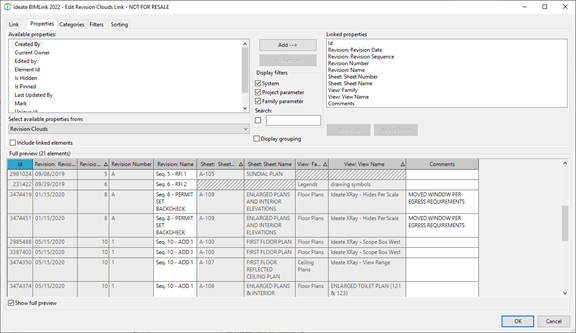
If there are other links that you want to customize, go ahead and do so. It may be a good idea to rename the link definitions and edit the comments section, so they describe the link in detail.
Step 3
After customizing the link(s), right click on them and save them to a folder location that Ideate Automation can access. Once completed, close out of all open Revit versions and launch Ideate Automation.
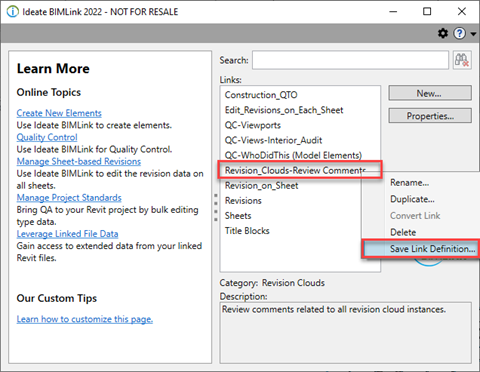
Step 4
For the example that was presented, we used the IBL-MP-Export_Publish task. The advantage of using this script is that we can process the custom link definition(s) exported from Ideate BIMLink for multiple Revit files and export multiple links to one excel file on a per-project basis.
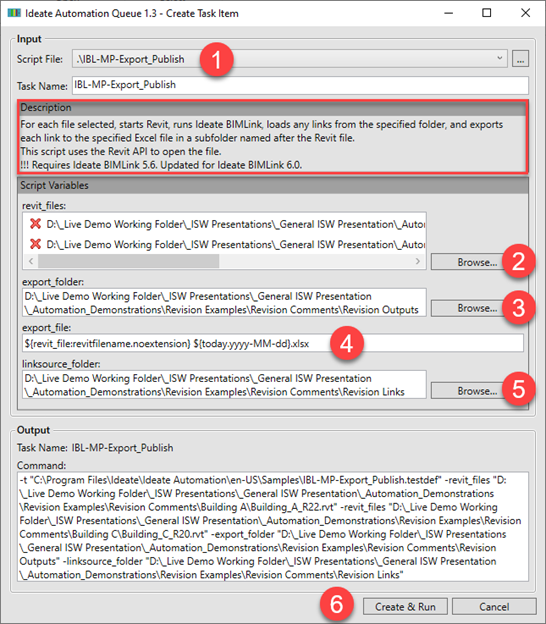
The Ideate Automation steps for this workflow are as follow:
- Select the IBL-MP-Export_Publish script
- Browse and select the Revit file(s) you wish to process
- Select a folder where the Revision information for each Revit project will be exported. For this script, all file exports will end up in the export folder location you choose
- Modify the Excel export file names, if required. The default setting for this script is the Revit file name, plus today’s date, followed by the Excel file extension of .xlsx
- Browse to the folder location where you exported your custom BIMLink link definitions. ALL links in this folder will be processed by Ideate Automation, so if there are any links that you do not want to process, you may want to move those links to a different folder
- Select Create & Run to let Ideate Automation process the selected Revit files from Step 2
- Be sure to review the Ideate Automation Queue for any errors. A successful process will return an Error Code 0
Shown here is an example of the files that were outputted as a result. In this example, we chose four Revit files for Ideate Automation to process and export revision data from:

The results of the demonstration with our customer was an Excel file that exported their required Revision Cloud comments. From there, the data could be edited and imported back into the Revit model using Ideate BIMLink or the data can simply be reviewed as part of their QA/QC process.
Explore recent posts
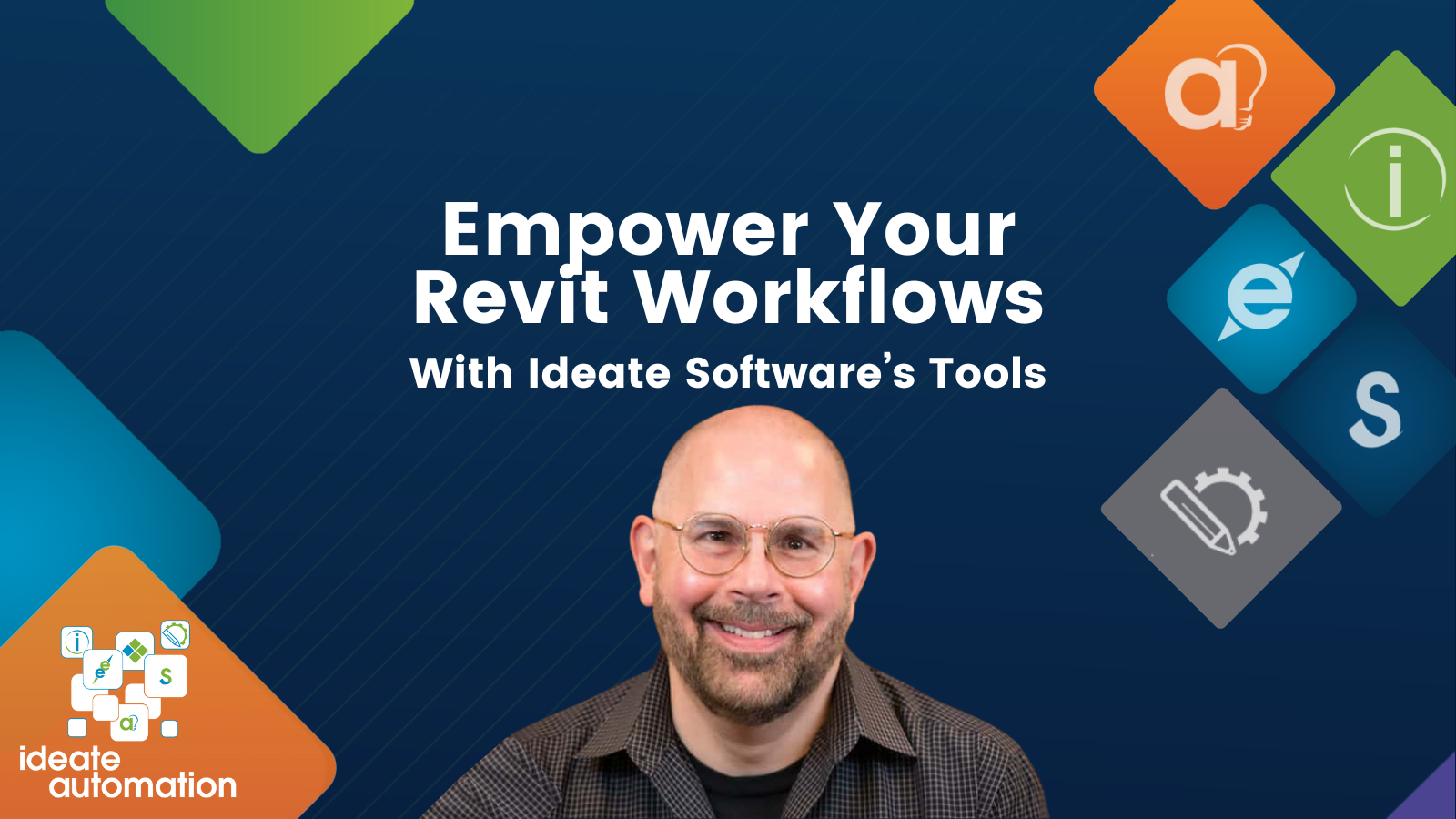
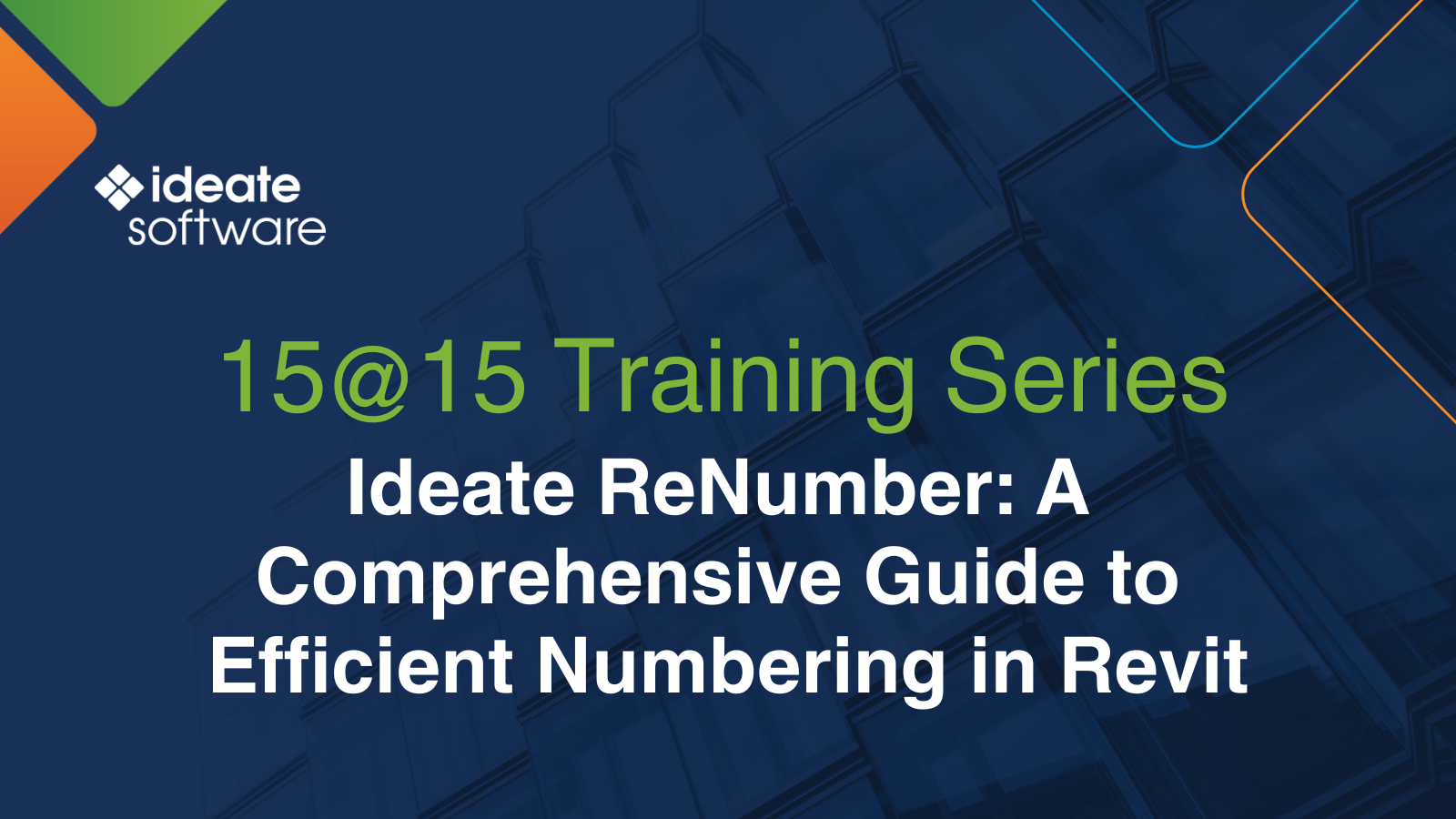

Services
Products
Contact Us
Thank you for contacting us.
We will get back to you as soon as possible
Ideate Software
Oops, there was an error sending your message.
Please try again later
Ideate Software
All Rights Reserved | Ideate Software Privacy Policy Data Processing Agreement Data Security Policies Terms of Use Site Map



