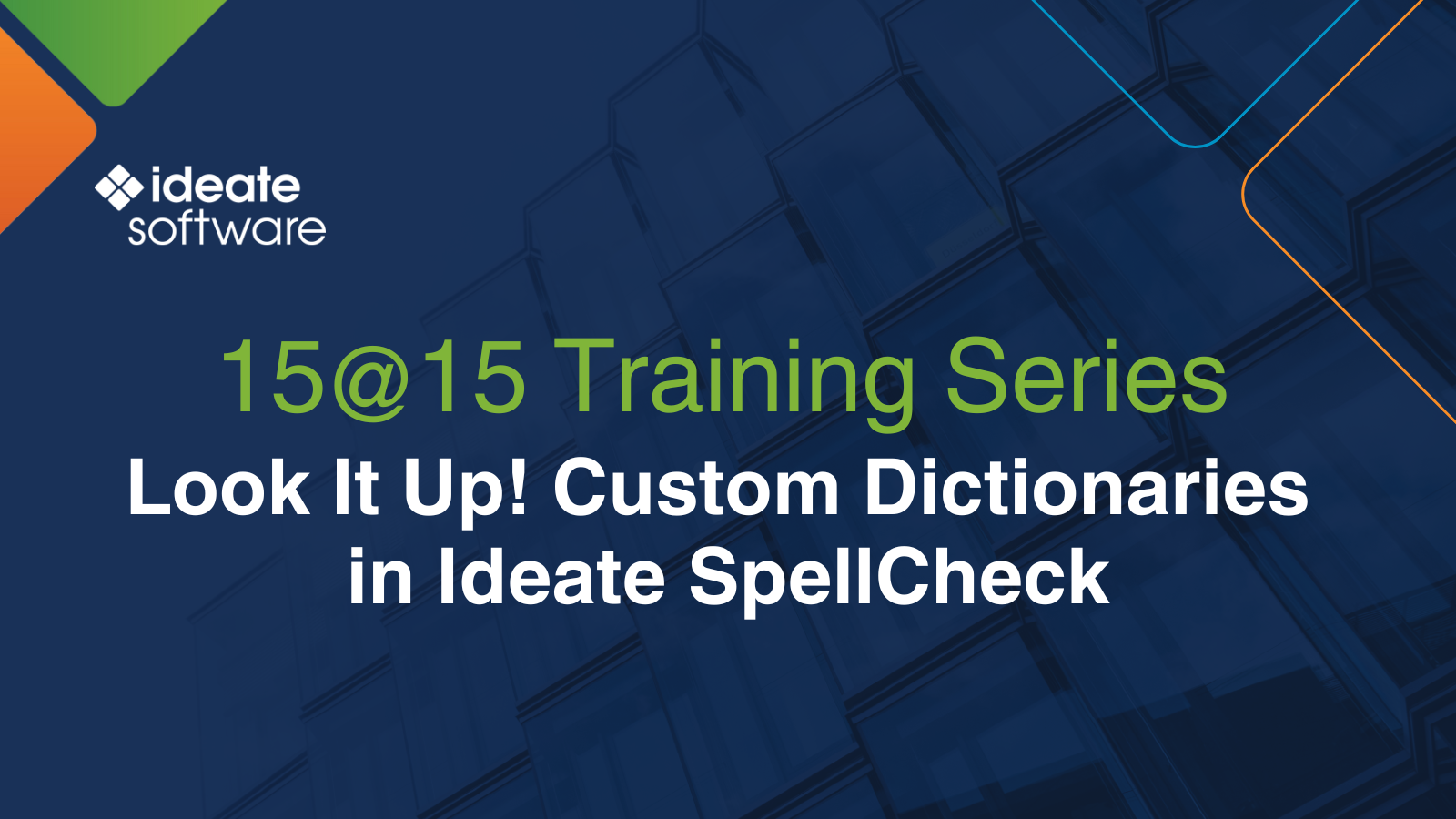Set Up the FlexLM License Server
Steps to License Server Setup:
- Set up the Autodesk License Manager (FlexLM)*
- Obtain a license file from Ideate
- Configure licensing service within LMTOOLS
- Start the service
- Verify the service is running
- Configure Ports and Firewalls
IMPORTANT NOTES
- Complete all ACTION ITEMS below
- Remember to set up your Windows Firewall ports!
Step 1. Set up the Autodesk License Manager
ACTION ITEM: Download and install the latest LMTools License manager from here.
Note: Do not install the FlexLM software on the end-user machines. The license server is intended to be set up on ONE machine, typically a network server. End-user machines run the Ideate Software solutions. See Setting Up the Workstations.
Only 64-bit Windows operating systems running 64-bit LMTools are supported!
The Autodesk License Manager (FlexLM) works with Autodesk Revit and Ideate Software to manage floating network licenses. The preferred solution is to set up both licensing services on the same server if the customer is using Network-licensed (multi-user access) Revit, or Ideate Software licenses can be run on a separate server. Find more information about setting up FlexLM (AKA LMTools) here.
*If you are using a third-party license monitoring system, contact us at [email protected] to determine if a separate lmgrd.exe should be set up.
Step 2. Obtain a License File
ACTION ITEM: Obtain a .lic file from Ideate Software.
Send an email to [email protected] with the following information for each server that will host the network licenses for Ideate Software. The information can be found by checking the system settings in LMTools on each server.
- The server host ID
- The MAC address (Ethernet address) of the wired card
Also include:
- Your company name (and the client’s name, if you are a reseller partner)
- Your name
ACTION ITEM: Copy the file to the correct server.
We recommend that the file be placed in the LMTools installation folder; by default, it is “C:\Autodesk\Network License Manager.” Create a folder called “Licenses” for easier management and paste the license file there.
NOTE: Ideate Software support will send you a complete license file for ALL your Ideate Software products. Do not combine an old license file with the new one or an Ideate Software license file with a file from another vendor, including Autodesk.
Step 3. Configure Ideate Software Licensing Service
For LMTools to work with Ideate Software licenses, the ideate.exe file (vendor daemon) must be copied into the License Manager installation folder.
ACTION ITEM: Download ideate.exe from Ideate Vendor Daemon
ACTION ITEM: Extract the contents and place the ideate.exe (vendor daemon) and the ideate.log (log file) into the license manager installation folder (the one containing lmgrd.exe).
By default, this is now C:\Autodesk\Network License Manager.
This video shows a typical license manager configuration:
Explore recent posts


Services
Products
Contact Us
Thank you for contacting us.
We will get back to you as soon as possible
Ideate Software
Oops, there was an error sending your message.
Please try again later
Ideate Software
All Rights Reserved | Ideate Software Privacy Policy Data Processing Agreement Data Security Policies Terms of Use Site Map