Advanced Tag Text Property Search within Ideate Explorer and Ideate QuickSelect
Every day, our Ideate Software Support team fields all types of questions from AECO professionals all around the world. You can review some of these recent question and answers via our Ideate Software support series blog category.
We recently were contacted by a customer that was trying to find empty Structural Framing Tags. Some of the tags were displaying correctly and some had the infamous question mark symbol (?) within the tag. They were trying to find those empty framing tags and delete them. While investigating, we utilized the Query function within Ideate Explorer and searched for the parameter “Tag Text” to be able to list all the tags that had a prefix and a suffix in this project. That’s when we realized the specific framing tag had a prefix and a suffix setup within the tag.
The prefix and suffix within that Structural Framing Tag was telling Revit that it had a value and it was not actually blank, although the tag wasn’t set to display the prefix or suffix. In this instance, the prefix was set to “T=” and suffix was set to “k”. So, we suggested using
Ideate Explorer or
Ideate QuickSelect to search for the non-displayed prefix and suffix because you can now also search on the “Tag Text” property. In this specific case, we were able to tell the customer to use either Ideate Explorer or Ideate QuickSelect to use the search string “T=k” to find the Structural Framing Tags that need to be deleted.
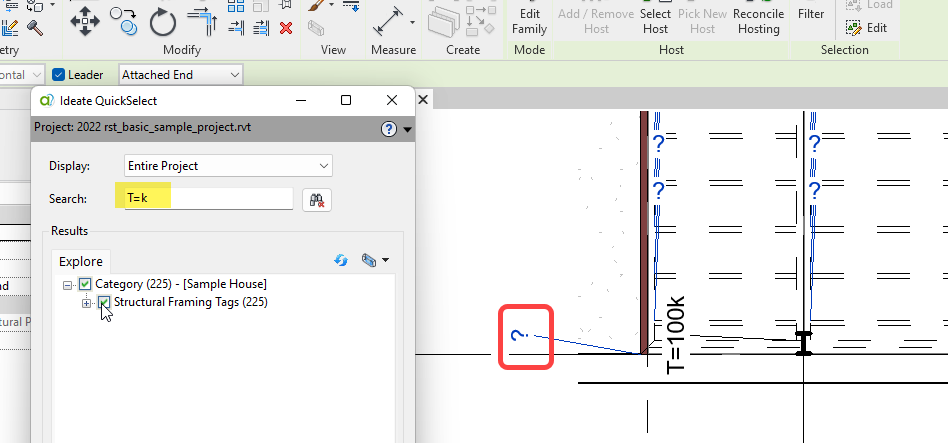
Ideate Explorer, in addition to the text displayed in the Results area, also searches within the tag text parameter value, which is not displayed but can be viewed within Ideate Query.
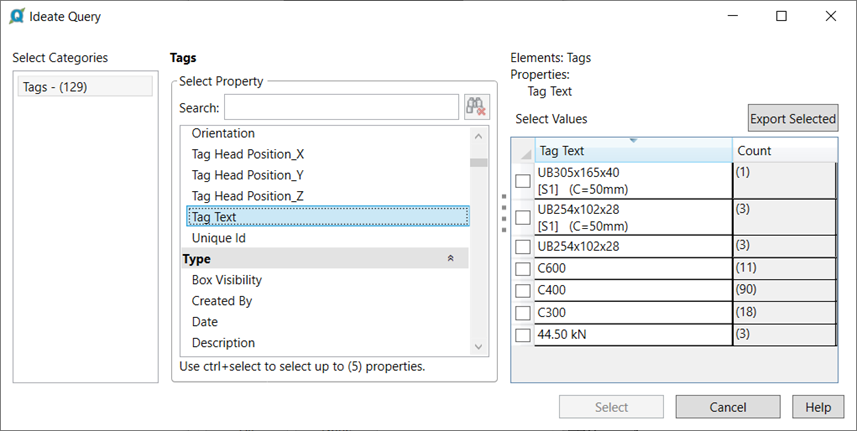
Ideate QuickSelect also has the advanced search for text within the Tag Text parameter, but it does not have the additional power of Ideate Query to see additional details of the Tag Text.
You can learn more about Ideate Explorer Search by reviewing this online Help topic.
You can learn more about Ideate QuickSelect Search by reviewing this online
Help topic.
Explore recent posts


Services
Products
Contact Us
Thank you for contacting us.
We will get back to you as soon as possible
Ideate Software
Oops, there was an error sending your message.
Please try again later
Ideate Software
All Rights Reserved | Ideate Software Privacy Policy Data Processing Agreement Data Security Policies Terms of Use Site Map




