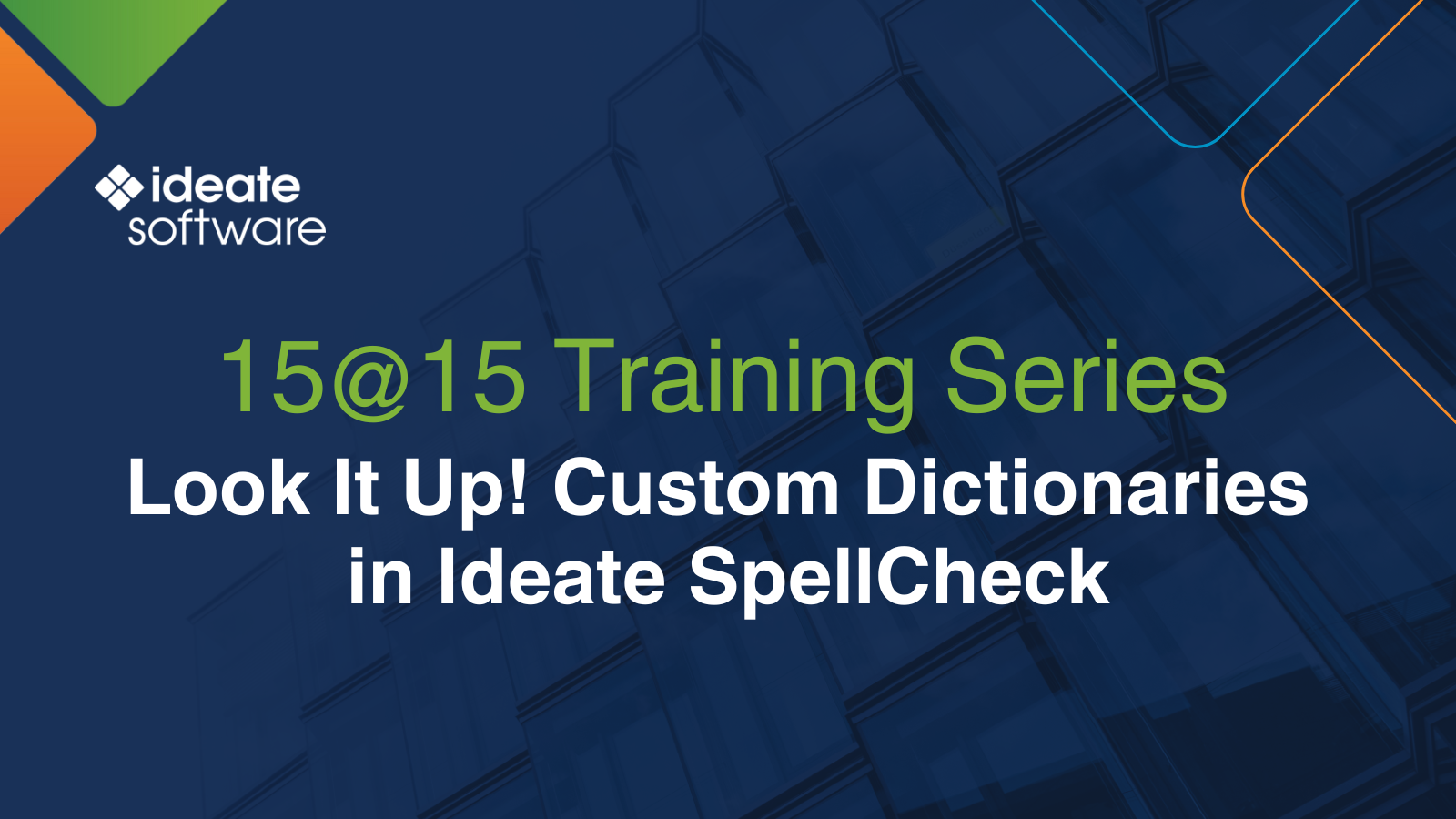Revit BIM Models
Revit 3D models speed up the design process and enable all engineering teams to confirm their designs, thus increasing the productivity of construction.
We all love a good Revit model. It helps architects finetune and share their visions, it enables all engineering teams to confirm their designs don’t clash with others, and it increases the productivity of construction and maintenance crews. Through detailed 3D models, Revit speeds the design process and reduces the chances of costly mistakes.
What makes a Revit model so powerful? Data! Massive amounts of data.
While all that data is what gives a model its strength, it also can be a model’s downfall: obsolete elements, imported data, incorrect styles, and more can cause performance and documentation issues.
To avoid these issues and keep your projects moving along smoothly, it’s important to manage that data. Proactively managing the data is best. Knowing where to turn when things take a turn for the worse is also important.
In this post, I share information about what causes Revit 3D model problems, symptoms of unhealthy models, and how Ideate Software plugins for Revit can help you proactively audit files and to clean up problem items.
TOO MUCH DATA CAN MAKE YOUR REVIT MODEL SICK
How does all that extra data get into models?
Copy/Paste
When done correctly, using copy/paste to bring existing data into a model and linking to previous projects can save a lot of time, but when done incorrectly, they can bring in massive amounts of unnecessary data associated with the original files.
When you do any of the following activities, you run the risk of bringing unneeded data into the Revit file:
- Load unvetted families
- Link and bind Revit files
- Link, import, or explode CAD files
- Transfer project standards
- Insert views and schedules
- Create a large quantity of lines and text objects
An Excessive Number of Warnings
A Revit error requires users to resolve the issue before continuing. However, a Revit warning simply informs of a condition that may affect the model, but it allows users to continue working. With looming deadlines, it can be tempting to put the warnings on a back burner. This practice can be problematic, because if the number of warnings climbs, it can impact model performance.
HOW DO YOU KNOW IF YOUR MODEL IS UNHEALTHY?
Fortunately, model health problems typically start off small and show signs that indicate that problems are accumulating. Watch out for:
- “Save” issues
- Long sync times
- Slow performance
- Dialog boxes that take a long time to load
- Slow commands
- Slow opening views
4. Linework that jumps while you zoom and pan
5. Exporting and printing problems
6. Model upgrade difficulties
7. Crashing
If you spot any of these signs, take action! If left unchecked, the problems can continue to compound, and you may end up getting a message that requires immediate, difficult, and time-consuming attention, such as:
- “A fatal error has occurred”
- “Unrecoverable error”
- “Missing elements”
- “This model is incompatible with…”
AVOID THE PROBLEMS WITH PERIODIC HEALTH CHECKS
It is much easier, less time consuming, and better for everyone involved in the project to prevent problems from reaching the tipping point than to try to fix a model on its deathbed.
KEEP YOUR MODELS CLEAN WITH IDEATE SOFTWARE PLUGINS FOR REVIT
Before I joined Ideate Software in 2021, I had used its Revit plugins for more than 10 years; I knew they worked, and I knew the company was committed to developing solutions to real challenges faced by Revit users. In fact, I was part of several beta testing programs to verify that enhancements and new products addressed real needs, performed as described, and delivered exceptional value.
Ideate Software products helped me keep my Revit 3D models in top working condition, and I know they will do the same for you.
Here are some ways Ideate Software add-ins for Revit models can help you maintain model health:
- With Ideate BIMLink, you can export health check and QA/QC data from Revit BIM models into Microsoft Excel for review in Excel and Power BI where it is easy to locate, identify, and flag QA/QC issues or areas of concern.
Ideate BIMLink comes with more than 300 preconfigured links, or series of parameter data mapped together for export to Excel. These links make it easy for users to choose the items they want to review in Excel. And, because exporting a large amount of data from multiple files can take a long time, Ideate Software developed Ideate Automation to automates the process. You can set it to run manually or schedule it to run at a more convenient time, such as overnight.
- Dig deep into your Revit models with our model browser, Ideate Explorer. Revit has a project browser, which isn’t as powerful. With Ideate Explorer you can easily complete on-demand reviews of QA/QC tasks such as finding and removing CAD imports; addressing group usage; querying element selections to determine if they are pinned, flipped, modelled as in-place families; and more. To give you added control over the data in your Revit model, Ideate Explorer comes with three components:
- As mentioned earlier in this article, Revit warnings can indicate that a Revit BIM model is unhealthy. With the Warnings Manager that comes with Ideate Explorer, warnings management is easy. The program ranks warnings, notifies users when models contain high-ranking warnings, and allows users to correct problems using tools in Revit when the Warnings Manager dialog box is open.
- Moving through view-based elements is not a problem with the Navigate function in our Revit add-in Ideate Explorer. With it, you can easily find unused sheets and views; find and filter legends, schedules, sheets, or views by category and/or keyword; and customize working environments without altering the project browser.
- Use the Query function that comes with Ideate Explorer to search within set parameters for elements such as unused annotations, revisions, in-place usage, design options, structure usage/area scheme, and more.
- Standard styles keep documentation looking nice and brand compliant. Non-standard styles can make documents look sloppy while also bloating file sizes and negatively impacting model performance. With Ideate StyleManager, another Revit plugin by Ideate Software, users can analyze, merge, or delete non-standard Revit styles faster and more accurately than they can when using the style management system that comes with Revit.
LEARN MORE ABOUT IDEATE SOFTWARE AND REVIT HEALTH
The article above provides some information about how Ideate Software plugin tools for Revit modeling help companies maintain Revit model health. Here’s a link to a webinar recording with more information as well as demonstrations.
Webinar Recording: Step into the Clinic: Advanced Revit Model Health Checks
NEXT STEPS
Considering the time, money, and frustrations you will save by keeping your Revit models healthy, don’t you owe it to yourself and your team to learn more about Ideate Software plugins?
Browse our website for more information. You can read our blog posts, view our short how-to videos, and take a look at our robust Help files. And reach out to us at [email protected] to start the discussion on how Ideate Software plug-ins for Revit can help you improve the performance of your Revit models.
Explore recent posts

Services
Products
Contact Us
Thank you for contacting us.
We will get back to you as soon as possible
Ideate Software
Oops, there was an error sending your message.
Please try again later
Ideate Software
All Rights Reserved | Ideate Software Privacy Policy Data Processing Agreement Data Security Policies Terms of Use Site Map