Pro Tips for Renumbering Sheets
Ideate BIMLink can be utilized to batch rename and renumber sheets in your Revit project.
The Revit interface has limitations in terms of editing large amount of data. Ideate BIMLink allows you to edit model data by exporting it to Excel and pushing it back into Revit. The basic steps for this process are covered in our Help topic: How to Batch Rename or Renumber Sheets.
If you need to tackle some more complex challenges, in this blog post I’ll highlight the power of Excel functions and formulas when utilizing Ideate BIMLink for sheet renumbering.
Here is an example:
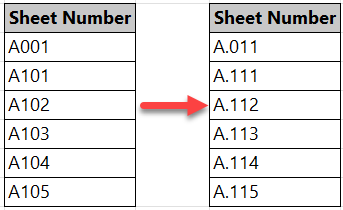
- Utilize the adjacent column to enter the following formula, then drag down to autofill the values.
=LEFT(A1,1)&"."&TEXT((RIGHT(A1,3)+10),"000")
List of Excel functions utilized in this function:
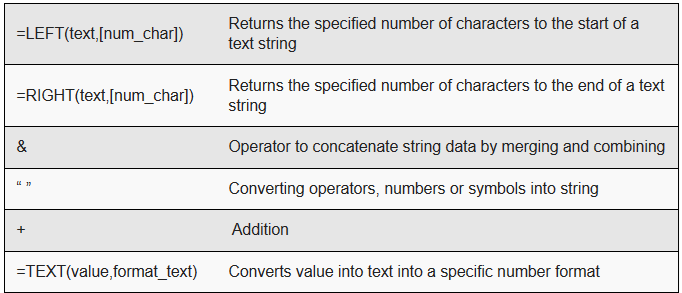
2. Copy the resulting information from column B and use the Paste Special>Values function to move the data back into Sheet Number column, save Excel, and import it back into Revit via Ideate BIMLink.
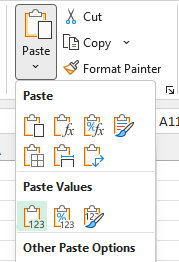
This is the result:
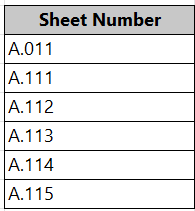
Explore recent posts


Services
Products
Contact Us
Thank you for contacting us.
We will get back to you as soon as possible
Ideate Software
Oops, there was an error sending your message.
Please try again later
Ideate Software
All Rights Reserved | Ideate Software Privacy Policy Data Processing Agreement Data Security Policies Terms of Use Site Map




