Revit Version 2024.2 and the Schema Errors
Autodesk released Revit version 2024.2 in November.
The purpose of this blog is to:
- Communicate about that release relative to the Schema issue, which is the theme of our earlier posts on that topic.
- Share new information about how to fix Ideate Software-related schema problems
Version 2024.2
Frankly, I’m confused about this 2024.2 release. The release notes here indicate a 8 November release date but my Autodesk Access tool indicates a 26 November release date. There are two important things I want our Ideate Software customers to know about the Revit 2024.2 release:
- Revit version 2024.2 does not fix any schema errors that were caused by versions 2024.0 or 2024.1.0. Revit Version 2024.1.1 is the important version related to schema (so far) because it prevents new conditions from occurring.
- Revit version 2024.2 release notes contain this somewhat ominous warning that was not previously included:
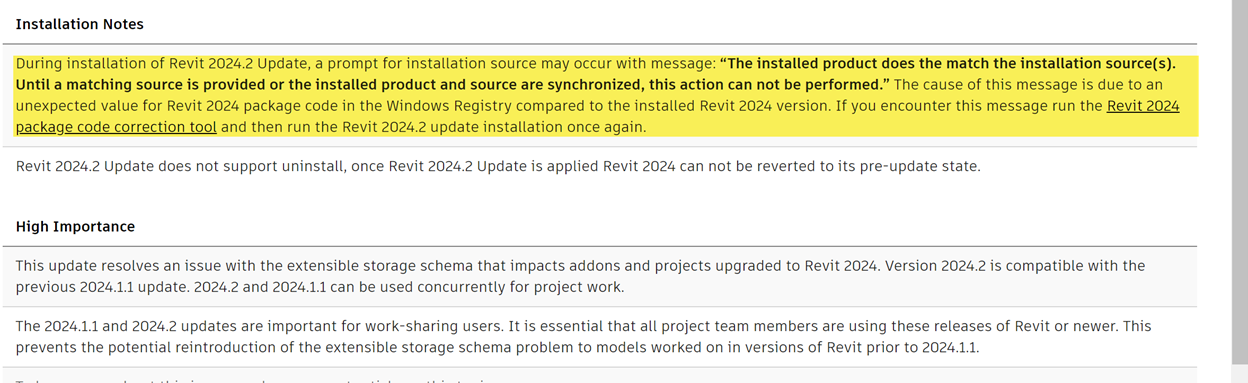
So, should you install 2024.2?
If you’ve already deployed version 2024.1.1, you’ve done the best you can, as it relates to mitigating future schema errors. We have confirmed with Autodesk that 2024.2 does not further improve this condition.
How to Fix the Schema Problems in Revit 2024 – Nuclear Option
As described in our earlier posts on this topic, versions 2024.0 and 2024.1.0 of Revit have created new schema errors in files that were migrated from an earlier version of Revit. Once these errors occur they are extremely difficult to fix. Per Autodesk’s documentation on this subject, your best option is to re-migrate these projects after deploying version 2024.1.1.
If you are in the group of people who don’t have that luxury, then Autodesk has said you should start a support case with them.
We have been able to successfully purge the corrupted schema data for a few of our Ideate Software customers, so we wanted to share the process here in case it helps others. We refer to these steps as the “Nuclear Option,” so proceed with caution and only as a last resort if you cannot get the help you need from Autodesk.
***NOTE: These steps will IRREVERSIBLY delete Ideate Software data from the model, including Ideate BIMLink definitions, settings states, and/or the Stickies already in the model. All of these will need to be recreated again. Ideate Software customers with an Ideate Software schema problem should contact [email protected] before completing these steps.***
- Ensure you and everyone in your organization is already using Revit 2024.1.1 or higher
- Close Revit if it’s already open
- Open a new session of Revit
- Open the affected file only. Make sure no other Revit sessions or models are open
- Save the file (save button). This is the crazy part of the process. Be sure to do this!
- Go to Purge Unused
- Press ‘Check None’ button to unselect all elements on the list
- Navigate to ‘Extensible Storage Schemas’
- As instructed by our Ideate Software support team, select only the specified GUID values
- Press OK to purge the selected Schemas
- Sync the file with Central
- Close Revit
- Reopen Revit and the model
- Confirm that the Ideate Software application now works correctly and that schema messages related to Ideate Software are no longer present
- Wash, rinse, repeat for all other models that have a schema problem. Remember to close Revit completely and restart
Finally, be sure your organization and Revit file collaborators are all using Revit 2024.1.1 or later!New Paragraph
Explore recent posts


Services
Products
Contact Us
Thank you for contacting us.
We will get back to you as soon as possible
Ideate Software
Oops, there was an error sending your message.
Please try again later
Ideate Software
All Rights Reserved | Ideate Software Privacy Policy Data Processing Agreement Data Security Policies Terms of Use Site Map




